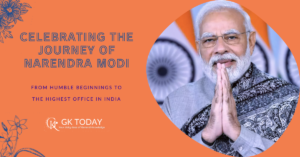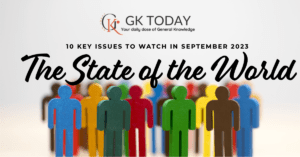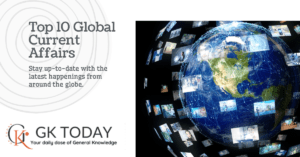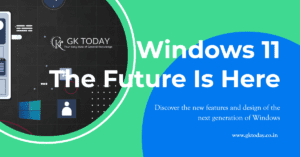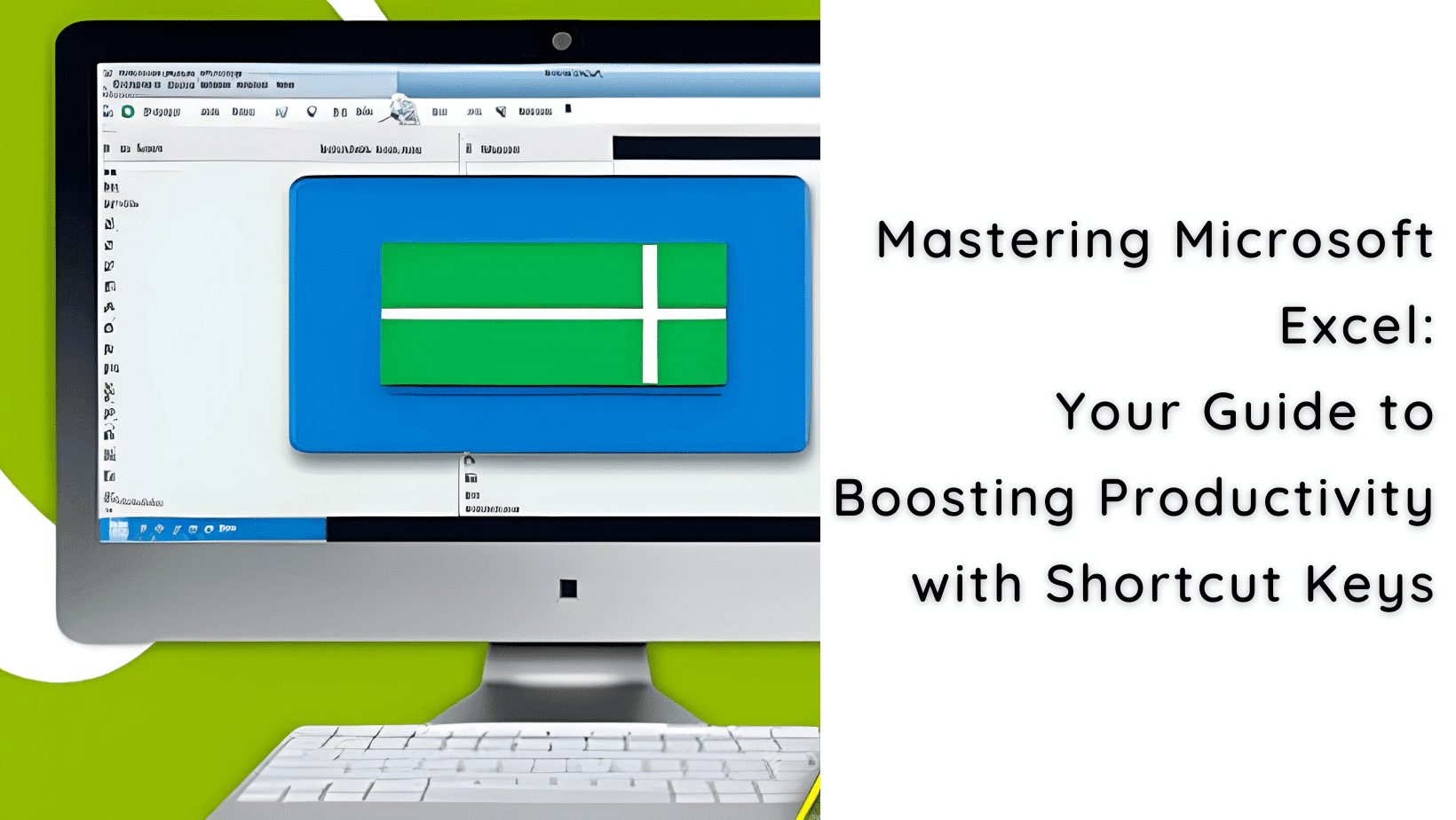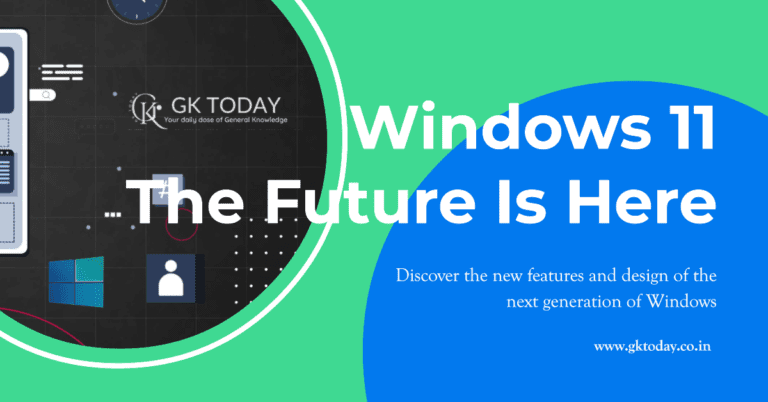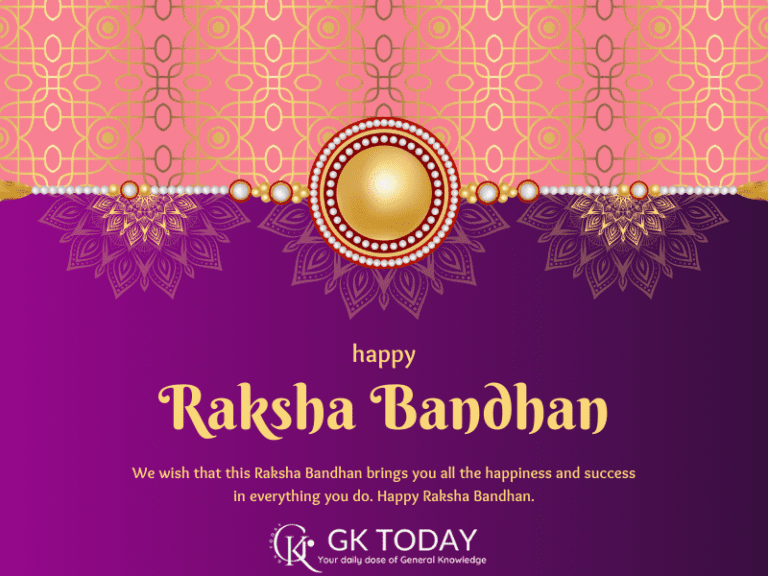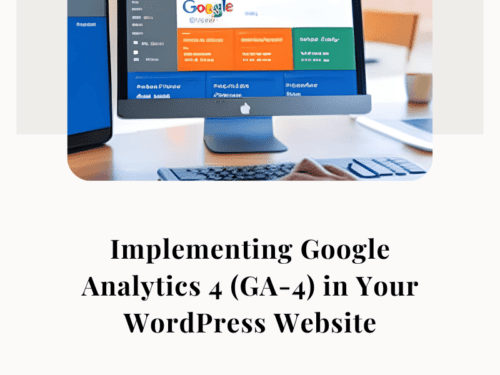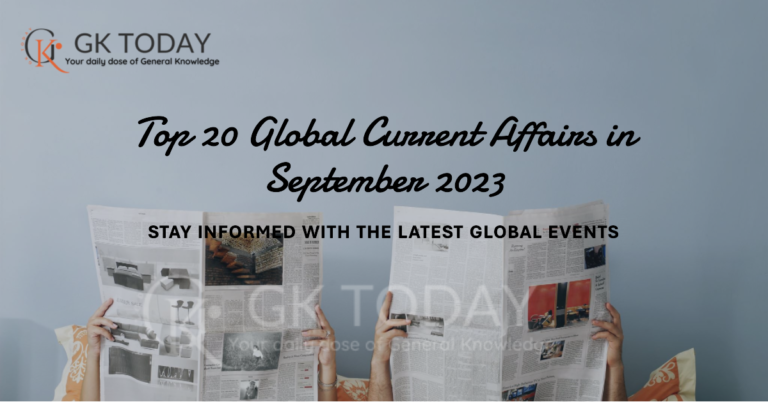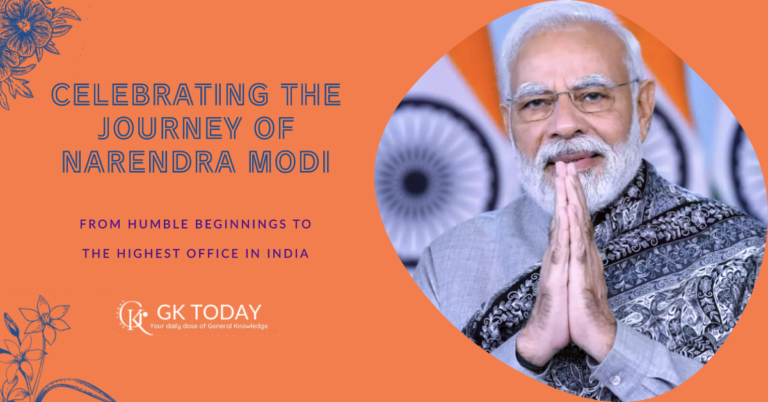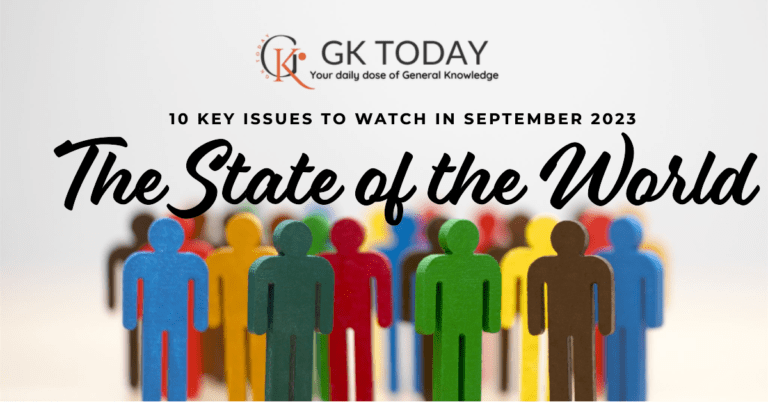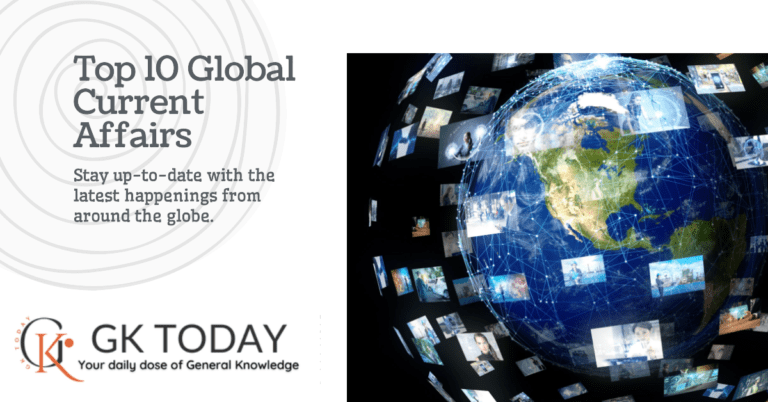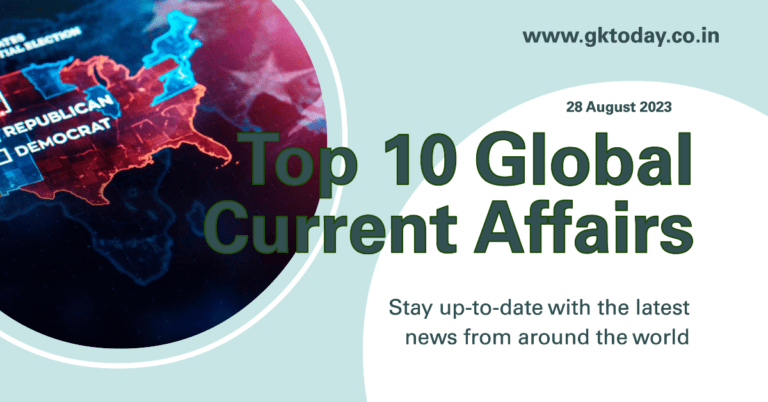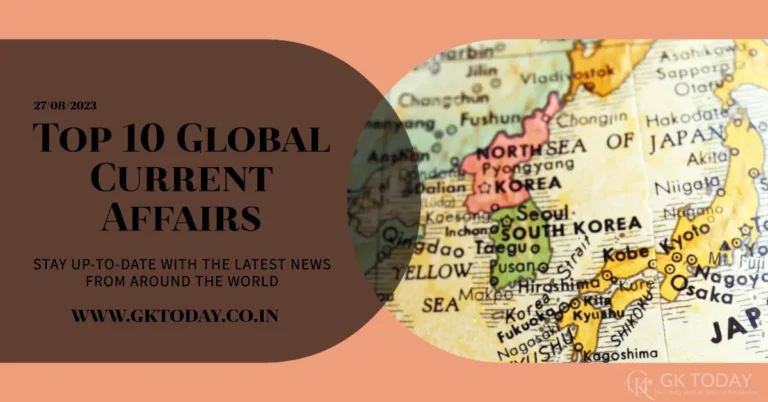Introduction:
Microsoft Excel is a powerful spreadsheet software widely used for data analysis, calculations, and organizing information.
While it offers a plethora of features and functions, mastering the use of shortcut keys can significantly enhance your efficiency and speed when working with Excel.
In this blog, we will explore some essential shortcut keys that can streamline your Excel workflow and help you become a more proficient user.
- Ctrl + C (Copy) and Ctrl + V (Paste):
One of the most fundamental shortcuts, Ctrl + C allows you to copy selected cells or data, while Ctrl + V pastes the copied content in the desired location. This eliminates the need to navigate menus, saving you valuable time. - Ctrl + Z (Undo) and Ctrl + Y (Redo):
Made a mistake? No worries. Ctrl + Z is the shortcut key to undo your last action, while Ctrl + Y allows you to redo it if needed. These shortcuts are a lifesaver when you need to correct errors quickly. - Ctrl + S (Save):
Preserving your work is crucial, and Ctrl + S is your shortcut to saving your Excel spreadsheet instantly. Make it a habit to save your progress regularly to prevent any potential data loss. - Ctrl + F (Find) and Ctrl + H (Replace):
When dealing with large datasets, finding specific values or replacing them can be time-consuming. Ctrl + F opens the Find dialog box, enabling you to search for particular data, while Ctrl + H opens the Replace dialog box, allowing you to replace specific values throughout the worksheet. - Ctrl + B (Bold), Ctrl + I (Italic), and Ctrl + U (Underline):
These shortcuts provide quick formatting options to emphasize or highlight your data. Ctrl + B, Ctrl + I, and Ctrl + U enable you to apply bold, italic, and underline formatting to the selected text or cells. - Ctrl + X (Cut) and Ctrl + P (Print):
Similar to copy and paste, Ctrl + X cuts the selected cells or data, allowing you to move them to another location. On the other hand, Ctrl + P triggers the Print dialog box, enabling you to print your Excel spreadsheet effortlessly. - F2 (Edit):
Pressing F2 directly activates the edit mode for the selected cell, allowing you to modify its content without double-clicking or navigating through menus. This shortcut expedites data entry and editing tasks. - Ctrl + A (Select All):
Need to select all the cells in your worksheet quickly? Ctrl + A is the shortcut for you. It instantly highlights the entire worksheet, saving you the effort of manually selecting cells. - Alt + = (AutoSum):
For rapid calculation of totals or sums, Alt + = is a valuable shortcut. It automatically selects the range above the active cell and inserts the SUM function, providing you with instant results. - Ctrl + Tab (Switch Worksheets):
If you work with multiple worksheets within a workbook, Ctrl + Tab allows you to switch between them swiftly. This shortcut boosts your productivity by eliminating the need to navigate through the worksheet tabs manually.
Conclusion:
Shortcut keys are invaluable tools for maximizing productivity and efficiency in Microsoft Excel. By incorporating these essential shortcuts into your Excel workflow, you can streamline your tasks, save time, and become a more proficient user. Experiment with these shortcuts, and as you become comfortable, explore additional shortcut keys to further enhance your Excel skills. Happy Excel-ing!